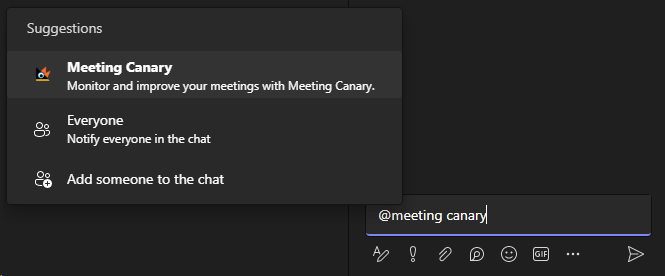Invite Meeting Canary to a meeting
To use Meeting Canary you must add the Meeting Canary app to your meetings. Click the button below to Open the App in Microsoft Teams and select which Meeting you would like to add it to.
Alternatively you can add the app to your meeting using the following methods:
Add to a scheduled calendar meeting
- Edit your existing meeting
- Click the + button at the top of the Meeting Details screen to Add a Tab

- Select or Search for
Meeting Canary
This will bring up a popup. ClickSave.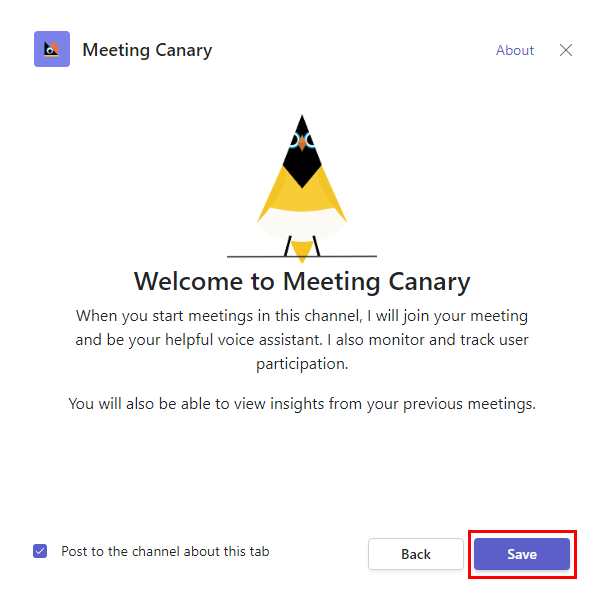
Add to meeting using the Side Panel
- Select the Meeting Canary App from the app icons at the top of the meeting window. Sometimes you may need to click the 3 dots to find it. (If the app is not there then click the add Apps button.)
- Click
Invite nowto have Meeting Canary join the meeting. The Side Panel will then show you the live Meeting Data.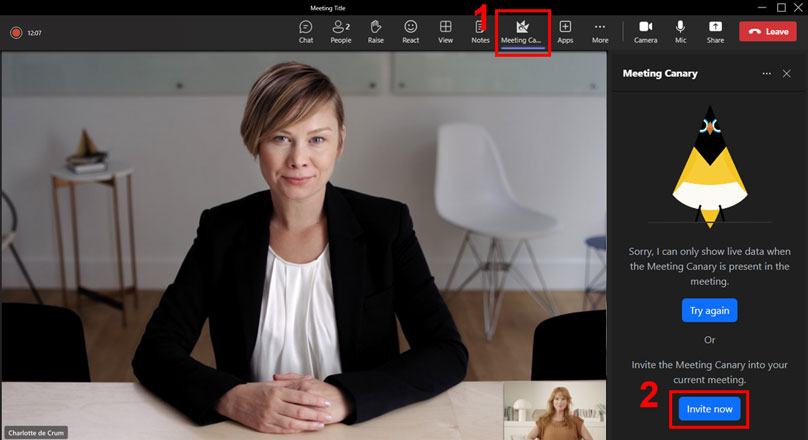
Add to meeting using the Chat Panel
- Use the chat panel to @mention the bot with the
joincommand.
Type@Meeting Canary join