In Meeting Side Panel
Using the Meeting Canary Side Panel during the meeting allows you to view the FiRE indicators, get real time insights and suggestions, see at a glance see who has been the active speaker for the longest, see the collective meeting cost and collective time spent so far.
How to open the Meeting Canary Side Panel
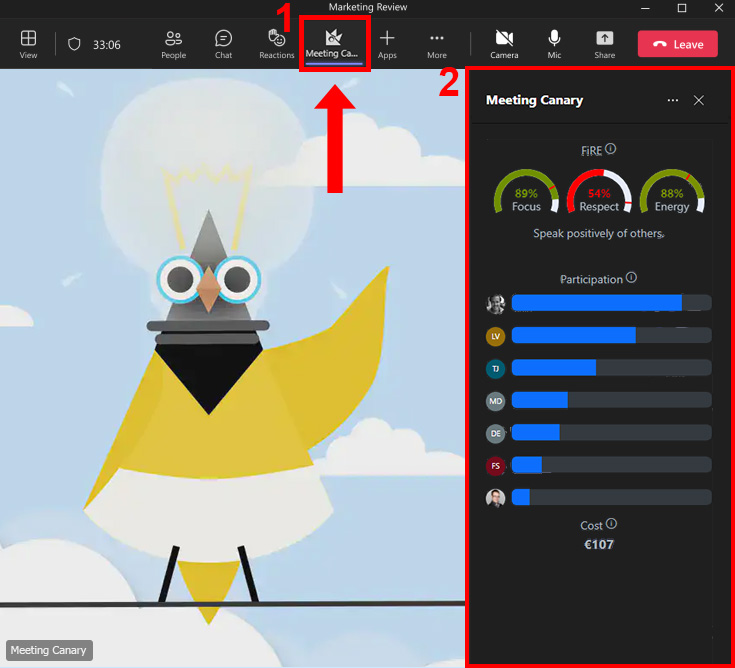
To view the Meeting Canary Side Panel, click the app icon in the meeting controls bar, at the top of the meeting (you may need to click the 3 little dots in order to see this).
The Side Panel is available to all meeting participants including External Users and Guests.
Side Panel Features
1. FiRE Indicators
At a glance see the level of Focus, Respect and Energy of the meeting. The indicators change colour from Red to Green depending on the meeting. Hover over the indicator to get a more precise score. A White background is shown if not enough data is available. Learn more about how the FiRE score is calculated
2. Suggestions
Suggestions on how to improve the meeting our displayed based upon what is happening. Examples include “Encourage others to speak.”, “Avoid using Jargon.”, “Consider asking questions.” etc
3. Participation Activity
This section provides a visual indictor for when one person is dominating the meeting. Allowing participants to see who’s voices are not being heard or involved. Use this to promote a more inclusive meetings by encouraging all voices to be heard.
4. Meeting Cost / Time
Constant reminder that time is valuable. Many workers get meeting fatigue. If they are not needed then allow people to leave or keep the meeting short. The Cost and Time displayed here is the collective total for all internal users in the meeting.
6. Interactivity
A dynamic speaker network showing your relationships with others in the meeting. Each time you talk to a participant the line linking you together becomes thicker.