Setup
On this page
To begin using Meeting Canary Agent in your organisation, you’ll need to grant the required permissions. Visit https://teamsapp.meetingcanary.com/agent/ for step-by-step setup. This process includes granting permissions for both the Meeting Canary Teams app and the Meeting Canary Agent app.
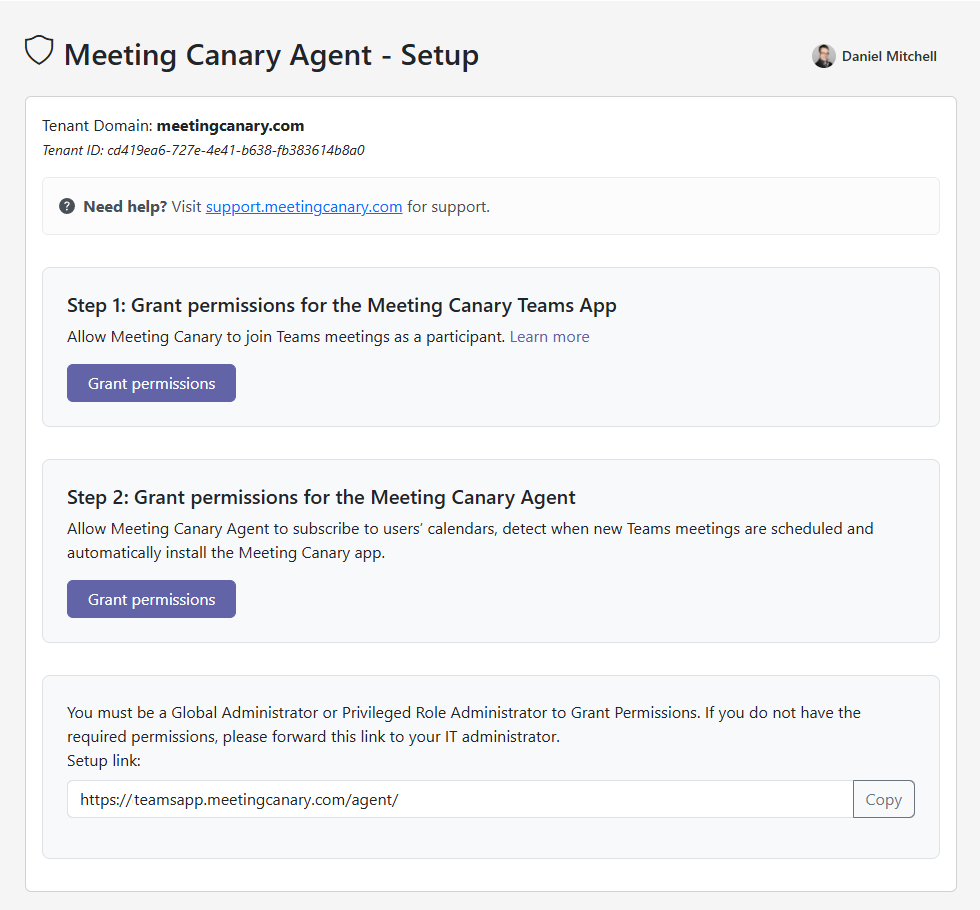
If you’re not the Global Administrator, please share the link with your IT administrator.
Once your administrator has granted the necessary permissions, you’ll be able to purchase licenses using any major credit card. We accept payments in EUR, GBP, and USD. Invoice payment is also available if preferred.
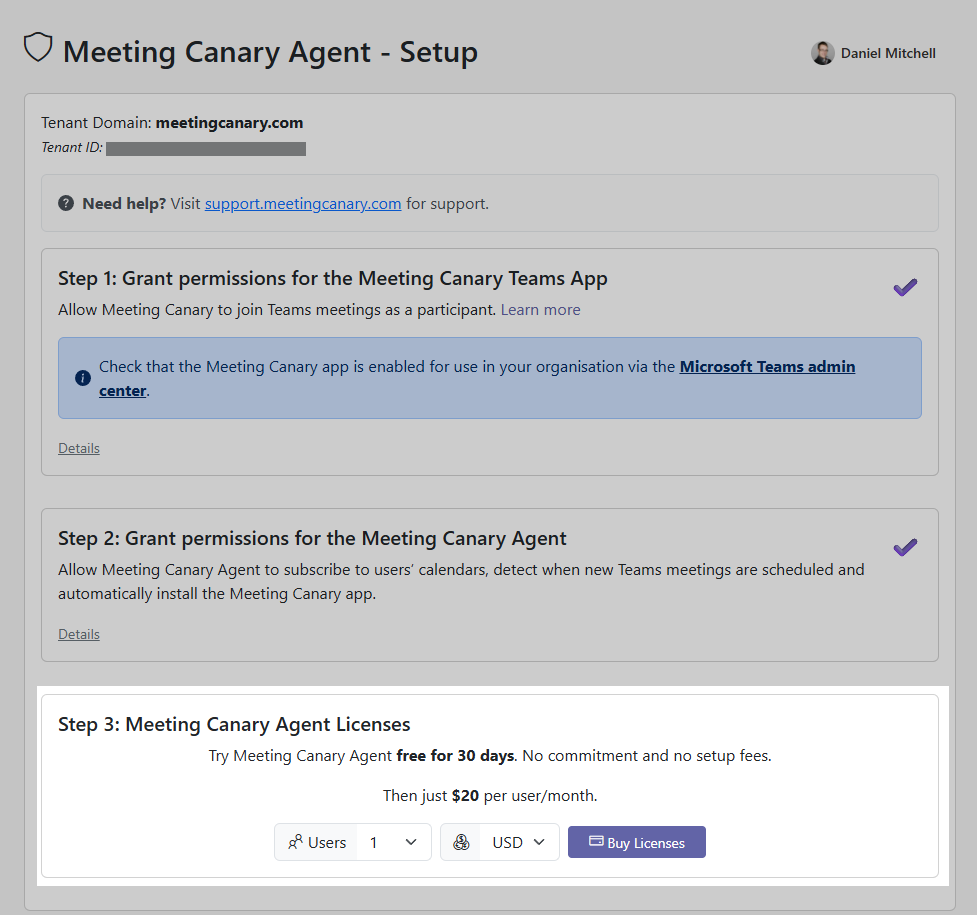
Settings
Organisation-Wide Settings
Once permissions have been given and licenses purchassed, you are now ready to set your organisation settings. From the Meeting Canary Agent Setup screen, select Organisation-Wide Settings.
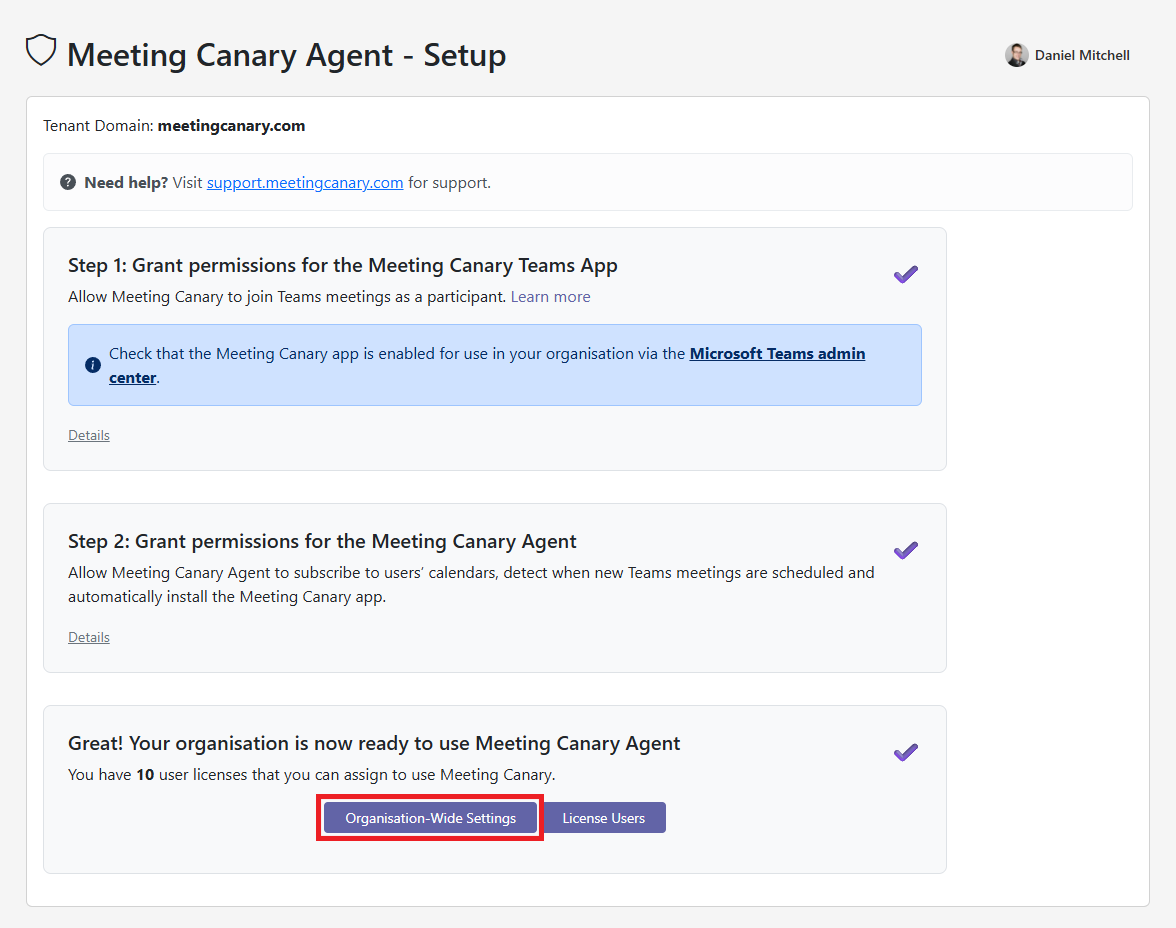
Here you can configure default settings for meetings, including currency and employee time cost. You can also choose whether Canary’s in-meeting video animations are shown by default, and select which Meeting Options should be applied automatically. Each user can choose to override this options, or set them on a per meeting basis.
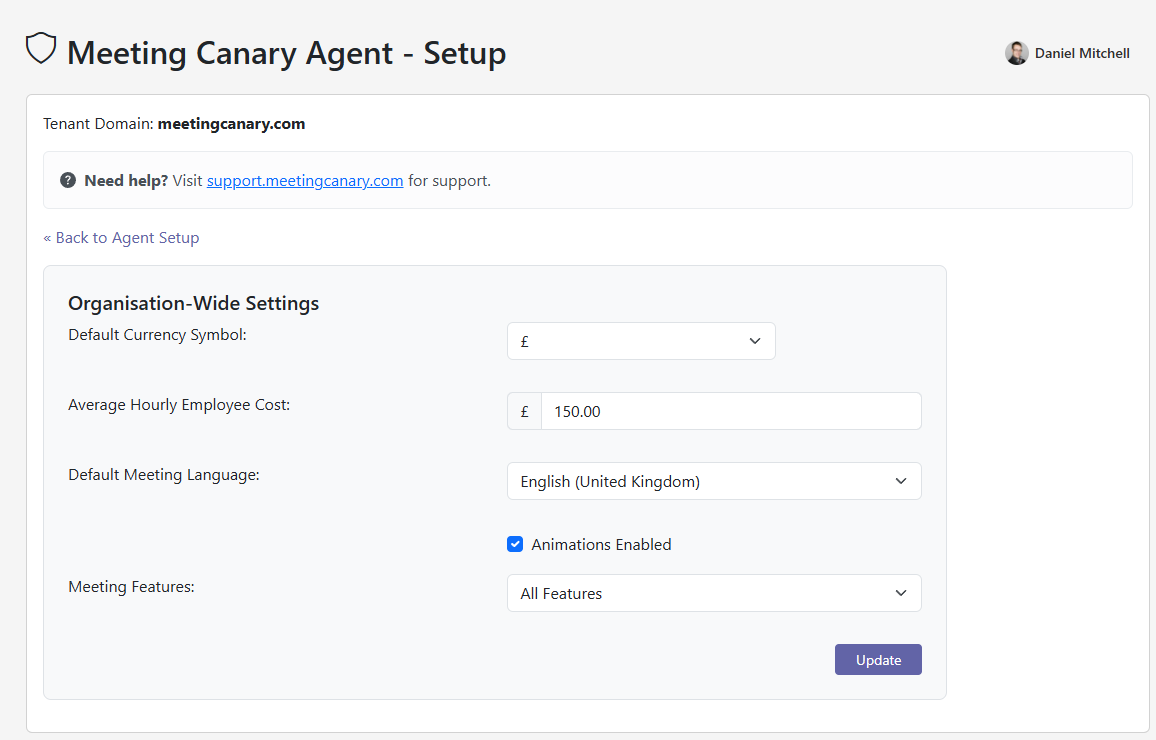
User Licenses
From the Meeting Canary Agent Setup screen, you can select the License Users button to choose which users have unlimited use of Meeting Canary for meeting they are the organiser for.
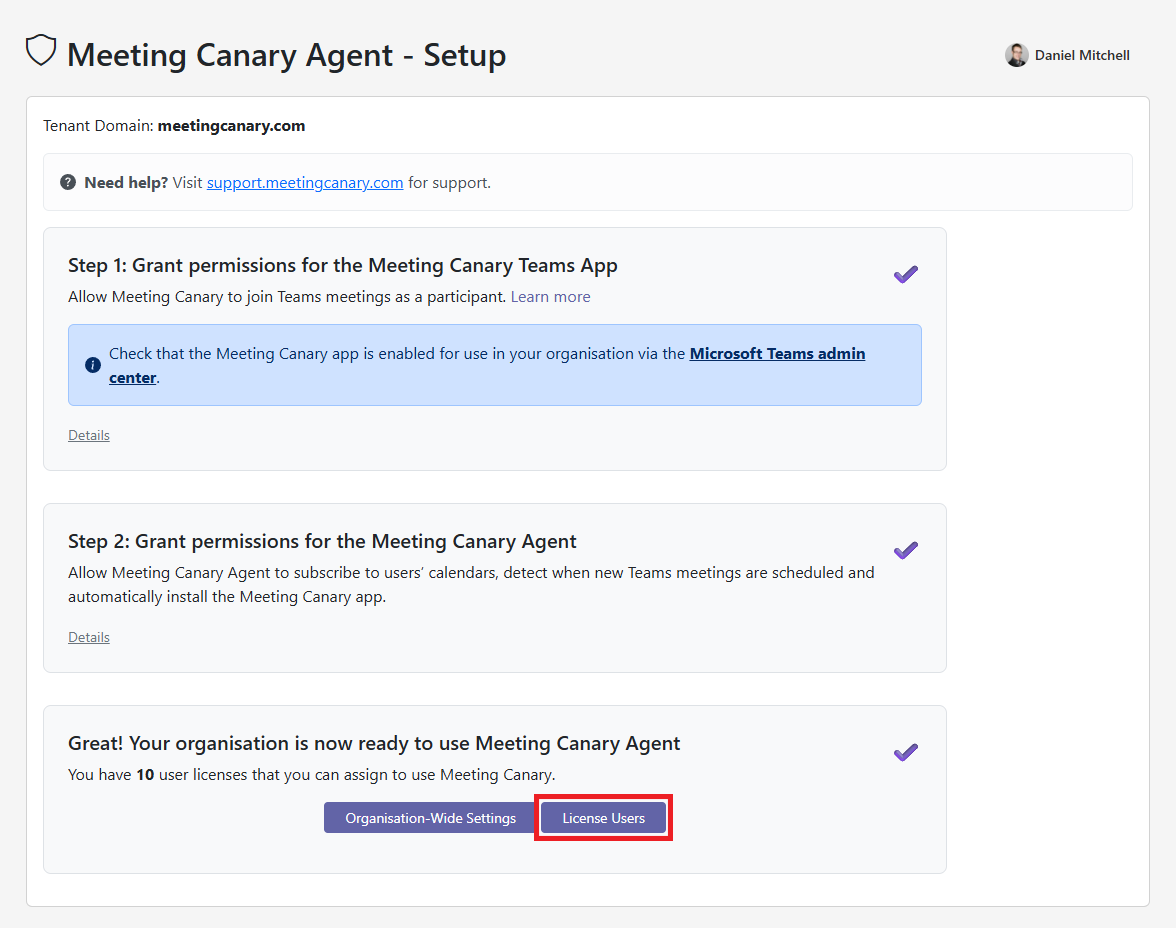
This screen shows your license assignment and usage. Use the search and filters to find the users you wish to license.
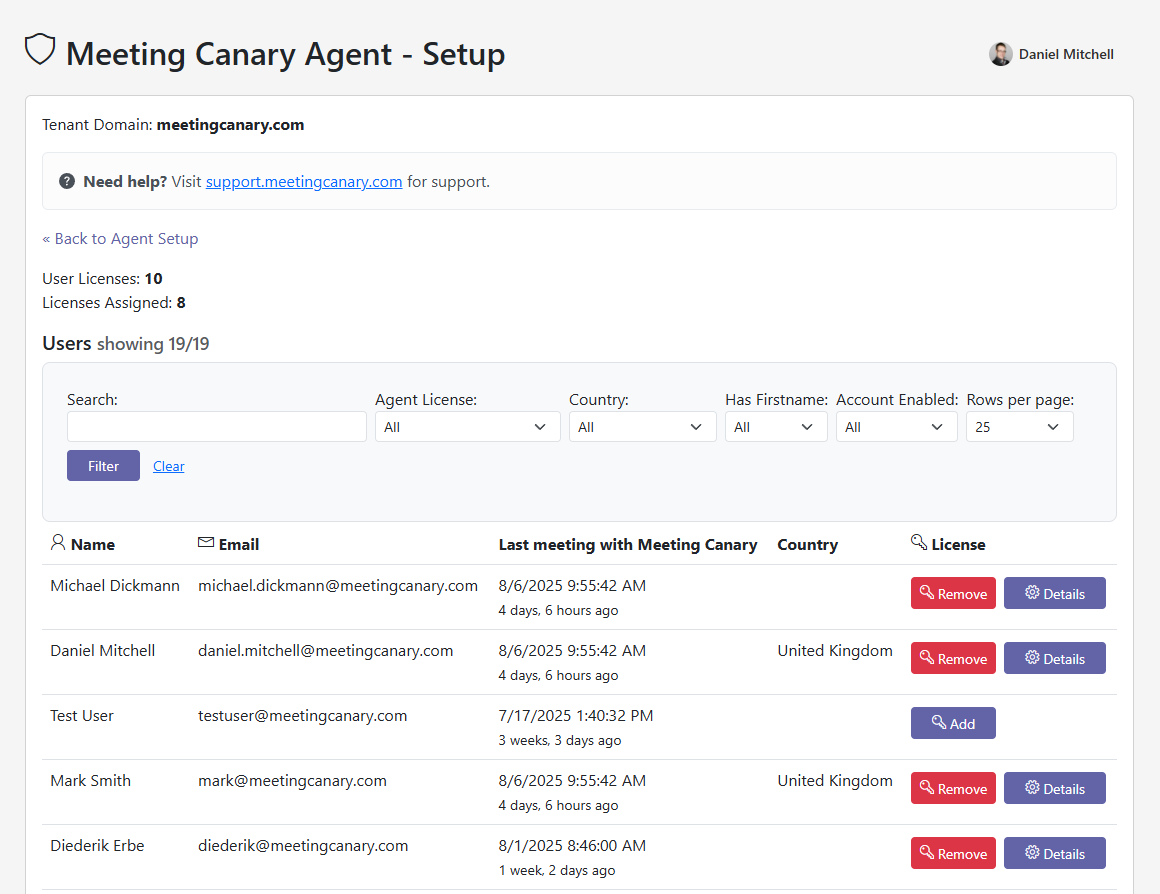
For licensed users, you can edit their details to customise default settings for new meetings.
Edit User Preferences
Individual users can change their settings via the Meeting Canary tab in Microsoft Teams. It can be access by clicking the Meeting Canary icon in the right-hand menu. If it’s not pinned, click the three-dot menu icon and search for “Meeting Canary”. This will take you to the Meeting Insights page. Select Configure Meeting Canary.
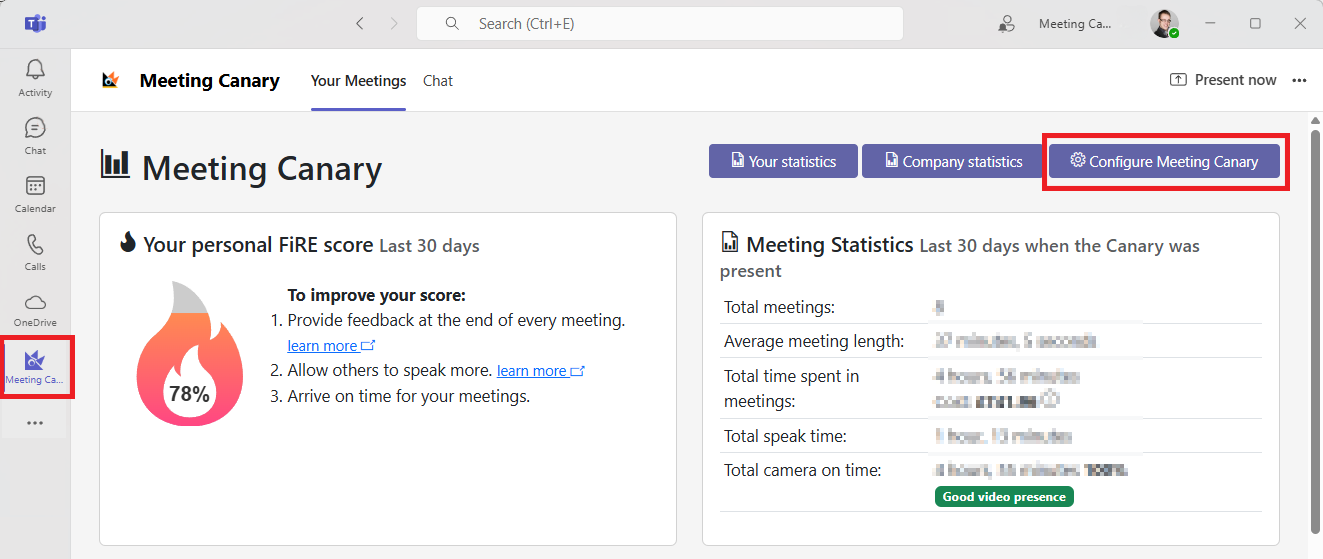
From this screen the user can choose to overide the Organisation-Wide Settings for meeting they are the organiser for.
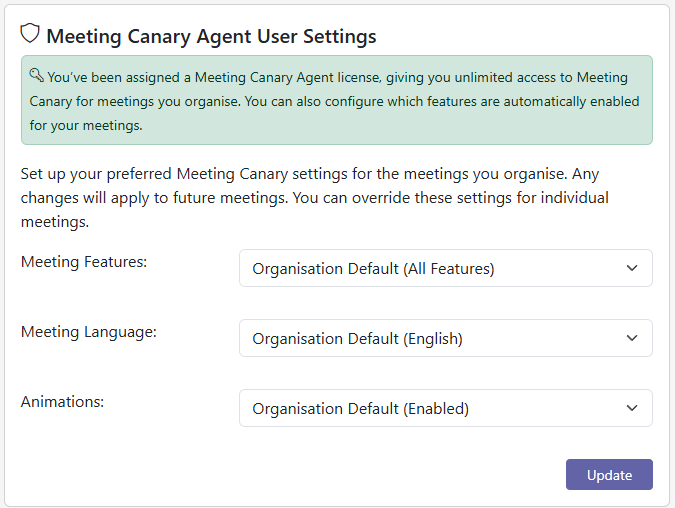
The settings for individual meeting series can also be adjusted, see Per-Meeting-Settings.